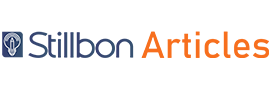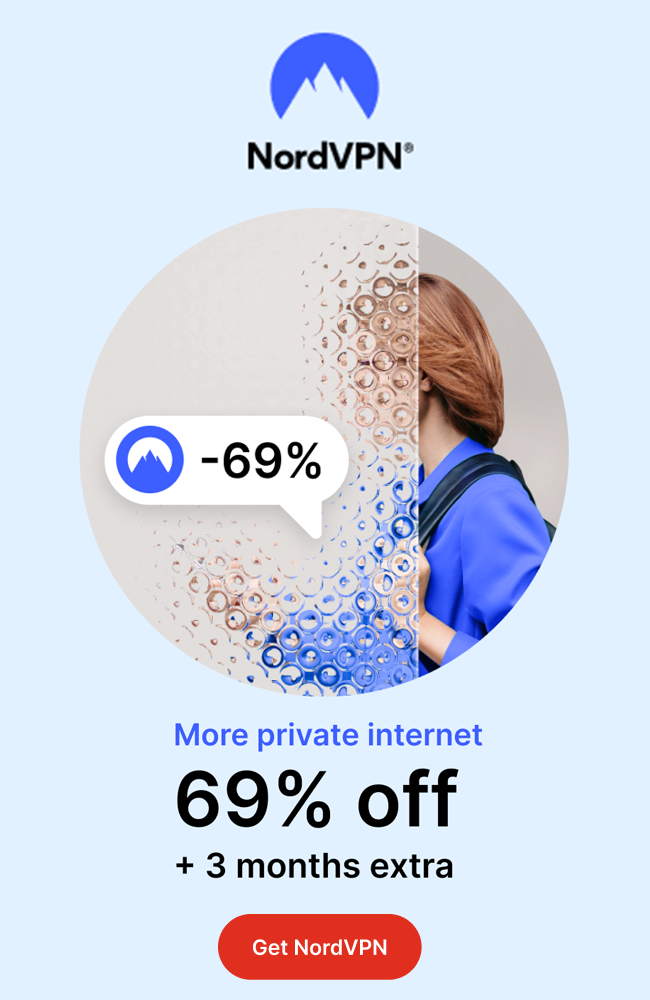If you are a tech-savvy person and, most importantly, a pc gamer, you must be familiar with Nvidia products. Nvidia is a company known for making powerful graphical processing units(GPUs) and will make your gaming experience extremely flawless with the GeForce Experience software. If, for any reason, you run into problems with your GeForce experience this guide is an important source to have your issues resolved.
If you are a gamer, who uses Nvidia’s Geforce GTX graphics cards, then the best thing you can do is download the Nvidia GeForce Experience software. There are a lot number of good reasons to do so, as:
• It will automatically enhance your game settings
• It will keep your drivers up to date, also these drivers fix bugs, elevates performance and the most fun part is that
• It will give you the most trouble-free way to share your precious gaming moments with your pals.
There are several settings and features to improve the gaming experience in the application.
Features you should go for:
• The “GAME READY DRIVERS” What’s in it?
Well, for a gamer, nothing’s more annoying than to
Face crashes with a game you just purchased, isn’t it? But with Nvidia, it won’t happen because even before you play, you have the drivers to play the game! This sounds so exciting, right? So, when these drivers are ready to get downloaded, you.
You, Will, receive notifications regarding the same, and then you can download and install them with just one click!
• Game Settings
The GeForce Experience application automatically finds your prime system settings and determines those that are best for games. The application examines thousands of PC hardware configurations and finds the best balance for your computer to optimize every game. There are two ways to do that:
1. Either you can hit the Optimize icon to start the optimization process, or
2. Click on the GAMES option and select the option of “Automatically Optimize Newly Added Games.”
• The ShadowPlay Feature
This video-recording feature allows the gamer to publish their games, captures video and screenshots for the game, and even provides an instant replay(DVR-style). Also, a newly added feature, ShadowPlay Highlights, recognizes the gamer’s best shots from the game, automatically captures video footage so the gamer can focus on the action. It sounds so cool, isn’t it?
You can even go and change ShadowPlay’s video broadcasting options, just by hitting Alt+Z key —> Settings, and from there you can connect to any social media platforms of your choice, and then either you can change the video frame rate, bit rate, or even the video resolution.
• Ansel
This is a beta feature, which is actually the name of Nvidia’s in-game capture tool, and was built in cooperation with game developers. What can you do with the help of this feature?
1. It lets you capture in-game shots and view in 360 degrees.
2. It’s the High-Resolution option, which lets you capture screenshots in super-resolution.
3. The photos have virtually no anti-aliasing. Hence the image details are incredibly detailed.
4. Also, it lets you adjust your screenshots with post-process filters and even share them in 360 degrees using your mobile phone, PC, or VR headset.
This feature is only available to those, who have a GeForce GTX graphics card, having a 680M model or later, 4GB of RAM, and should have Windows 7, 8, or 10 installed on their PCs.
• The Visual Freestyle Feature
This is another beta feature that lets you apply post-processing filters on your games while you play very similar to the Instagram filters! With this feature, you can change the looks, and the mood of the game, like you, can create a retro kind of war-themed filter, or you can even improve colour and contrast to make your game look even more realistic. Another interesting thing to note about this feature is that it even includes a colour-blind mode, which makes it easier for the colour-blind players to differentiate between the colours!
One can even use the night mode, which actually reduces the blue rays and lets the gamers sleep better and peacefully after a gaming night. According to the 2018 launch, there are a total of 15 filters with 38 different settings, where some filters even have multiple settings, like:
• Black and White
• Exposure
• Sepia
• Color
• Half Tone
• Vignette
• Colorblind
• Mood
• Depth of Field
• Details
• Retro
• Adjustments
• Contrast
• Night Mode
• Special FX
This feature is integrated into supported games at the driver level for smooth compatibility. Some of the games which
Supporting this technology are Grand Theft Auto V, Squad, Resident Evil: Revelations, among many others.
• Stream your Game!
Nvidia company is known for its powerful GPUs, but it has also dipped into some other game-related hardware. For instance, The Nvidia Shield TV, a powerful Android TV-based media, streams micro-console with plenty of gaming tricks. This media player streams 4K, HDR-enhanced video on your big-screen television, and not only that, but you can also use it to play PC games! How to do that? So, if you have the Nvidia GeForce Experience software installed on your gaming PC, then you can stream your favourite titles onto your TV screen. For that, you simply need to open the app on your gaming PC, register your Shield TV, and make sure that both the devices are on the same network, and you are good to go!