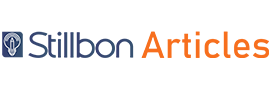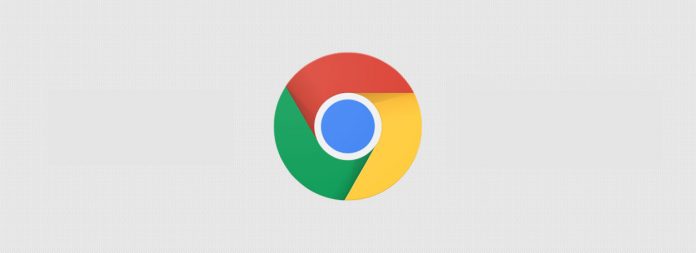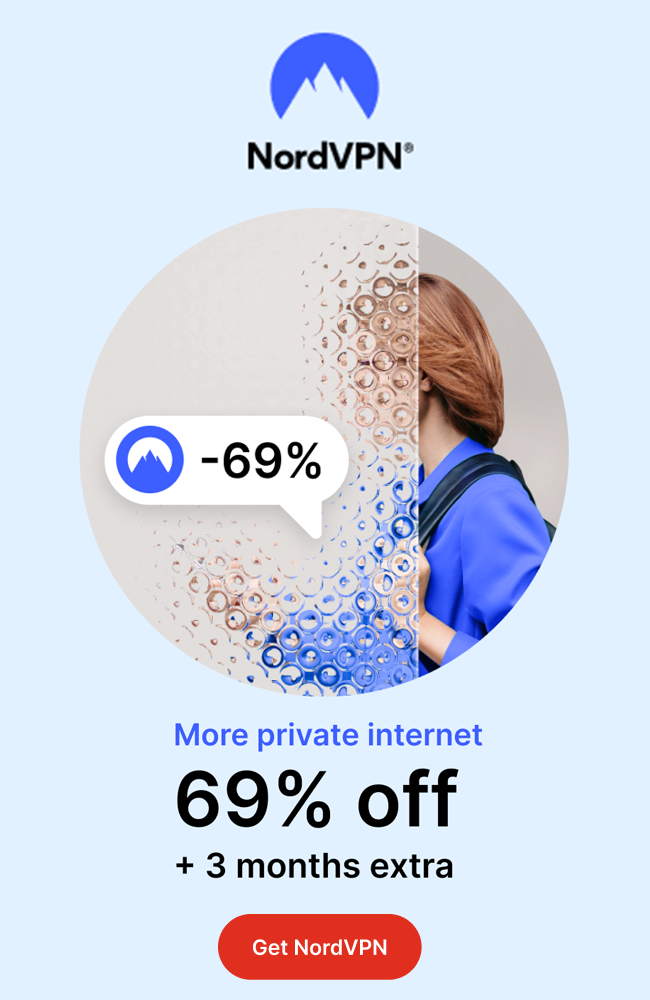As we know that this is a fast-paced world and in this fast-paced world, we can’t deny the importance of multitasking not only in real life also in the computer world. It means that it is the desire of almost all the human beings that they should perform various tasks in a limited amount of time. That’s why browsers are providing multi-windows for the users and these multi-windows are helpful for the users to perform different tasks. In a similar way, Google has also introduced picture-in-picture mode. It means that with the help of this feature of Google, it is possible for the users to perform other activities along with watching their favorite videos. Here, experts of The Academic Papers UK will discuss the benefits and usage of Google Chrome’s picture-in-picture mode.
How to Use Picture-In-Picture Mode in Chrome?
In order to enable picture-in-picture mode in Google Chrome, you will have to follow some essential steps. These steps are explained below;
- First of all, you will have to open Google Chrome.
- After opening the Google Chrome, you will have to select its address bar and enter the following path “chrome://flags/#enable-picture-in-picture”. After entering this path, you just need to press the Enter button.
- After pressing the Enter button, you see a drop-down menu. With the help of this drop-down menu, you should scroll the page at the upper side of the page. At the upper side of the page, you will see an option ‘Enable Picture-in-Picture’. You just need to click on it and Picture-in-Picture mode will be enabled on your browser.
- After that you will have to again open the address bar and type the following path ‘chrome://flags/#enable-surfaces-for-videos’ and after typing it, you just need to press the Enter button.
- Now, another drop-down page will have appeared. You just need to scroll up the page and find ‘Enable the use of Surface Layer objects for window’. You will have to click on the enable button.
- At last, you will see the ‘Relaunch Now’ button at the bottom of the page and you should click on it.
How to Use Chrome Picture-In-Picture Mode On Youtube?
Like Chrome, it is also possible for you to use Chrome Picture-in-Picture mode on YouTube. For this reason, you will have to follow the following steps;
- First of all, you should visit YouTube.
- After visiting YouTube, you should play any video and try to make right-click on the video. By making the right click on the video, you will see that the player context menu will have appeared and it is not required to you.
- You should make another right-click on the video and now, you will see that a different context menu has appeared and in this context menu, there is an option for picture-in-picture mode.
- You just need to click on this option. After clicking on this option, you will see that your video will be continued to play on the lower right corner of the page. As a result, you can open new windows on your web browser along with watching the video on the lower right corner of the page.
Benefits of Google Chrome’s Picture-In-Picture Mode:
There are lots of benefits of Google Chrome’s picture-in-picture mode. Some of these benefits are explained below;
- The first and most important benefit of Google Chrome’s picture-in-picture mode is that we can do multitasking. For example, if we want to read an article along with watching our favorite show, it is possible for us with the help of Chrome’s picture-in-picture mode. It means that your video will be played on the lower-left corner of the page and you can also read the article.
- In a similar way, if we want to connect with our friends on the social media along with watching the videos, it is also possible for us by using essential features of Google Chrome’s picture-in-picture mode. It means that you can play your videos on the lower-left corner of the page and you can also use social media on the rest of the page.
- While watching the video by enabling Google Chrome’s picture-in-picture mode, it is also possible for us to resize the video. It means that we can resize the video according to our choice.
- While using these features of Google Chrome’s picture-in-picture on the Smartphone, it is also easy for us to use other apps along with watching the YouTube videos.
- These features of Google Chrome’s picture-in-picture are also available for other video sharing platforms along with YouTube.