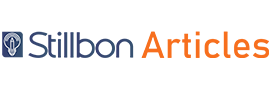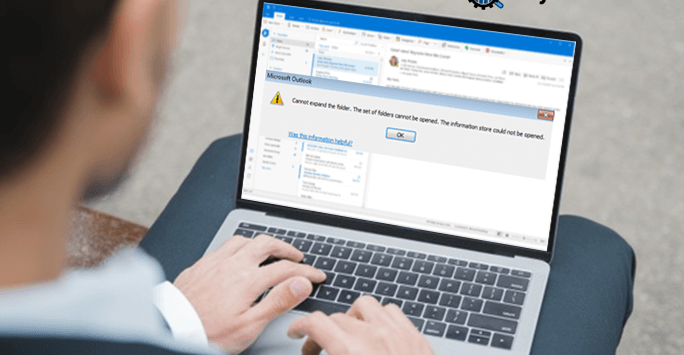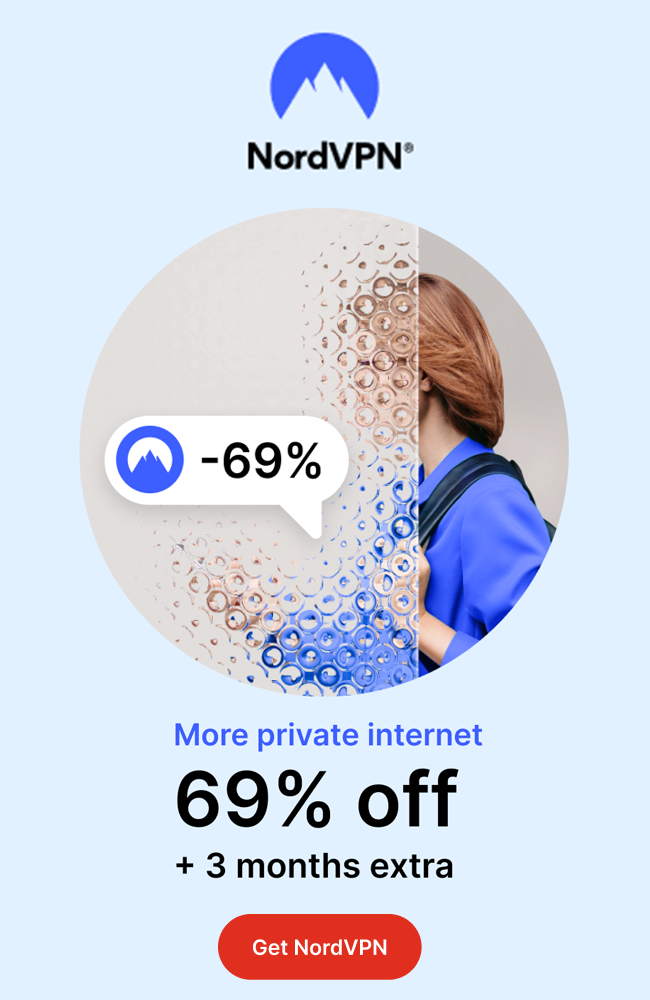The “Cannot expand the folder in Outlook” error is nothing new to us. Rather, it is one annoying issue that might result in other technical lags and major consequences. If your Microsoft Outlook is currently showing a “Cannot expand the folder outlook: the set of folders cannot be opened” error, do not fret or look for some quick yet cheap fixes. Instead, invest some time in reading this blog.
It shall guide you through the technical nitty-gritty of the “Cannot expand the folder” error and help you with a permanent fix to the problem.
Happy reading!
Why Is the” Cannot expand the folder in Outlook. The set of folders cannot be opened” error occurring?
First things first, before you delve deeper, it is important for you to learn why is your Outlook throwing this error “the set of folders cannot be opened”? Here are a few important possibilities that indicate unresponsive Outlook and its technical functionalities.
- Your Outlook data files have become corrupted or damaged.
- Feasibly, you need to repair the Outlook application.
- The antivirus software is outmoded or the application might have been subjected to critical malware attacks.
- Your user profile has become outdated, hacked, or corrupted.
How to fix “Cannot expand the folder. Microsoft Outlook cannot access the specified folder” Manually?
Here we are going to find the Right Fixes for the “can not expand the folder in Outlook the set of folders cannot be opened” error. Now that you know why Outlook showing this error, let’s take a step ahead and figure to how to find the right fixes and run the application without any hiccup.
Here’s everything you need to know.
1# Make the folder “Visible”
Ensure that there are more subfolders than the limit, i.e., maximum 500. Then verify if the authority for the .ost folder view is allowed or not.
- Open Outlook, right-click on the folder that is not opening, and click on the Properties option.
- Secondly, move the cursor to the Permissions tab and make sure that “Folder Visible” permission is assigned.
- If not, snap on the Edit option and assign the same. Click OK to save the settings.
- Hopefully, you are able to solve the issue.
2# Disable the Cached Mode
There might be trouble in expanding the respective folder due to synchronization issues when the Exchange cached mode is on. Thus it is recommended to disable the cached Exchange mode in MS Outlook in such a situation. Learn from the below steps.
- Open Outlook your interface > File > Account Settings > Account Settings.
- Now, in the Account Settings page, under the Email section, double click on the account causing the issue. Now, under the Offline Settings section, in the Change Account page. unselect the Use Cached Exchange Mode option and click on Next to continue and save this setting.
- In the end, restart Outlook and try expanding the folder.
3# Disable Microsoft Outlook add-ins
You can try disabling the Outlook add-ins using the following procedure because sometimes conflicts with the third-party add-ins can affect the synchronization of the mailbox as well as the functioning of the application.
- Outlook application interface> File > Info > Options.
- In the Outlook Options page, tick Add-ins. Go to the right panel and then choose the option against Manage > COM Add-ins.
- Instantly unselect the Add-ins and click on OK.
- Try to restart the Outlook application and then try expanding the folder again.
4# Repair the Outlook application
The application may also get corrupt due to any bugs, errors, or other issues. Practicing it as an opinion, you can try doing an online repair on your Microsoft Office application suite. But first, make sure you have a powerful network speed to perform this repair. Just follow the process.
- Proceed to Control Panel and hit the Programs and Features option.
- Navigate to the Microsoft Office program and right-click on it. Choose the Change option from the drop-down list.
- Then click Yes to continue.
- After that select the repair option as Quick Repair and click on Repair.
- Obey the next instructions to perform the repair.
- Try accessing the folder from the Outlook application once the repair is accomplished.
5# Create a new Outlook profile
Another issue that could be a cause for this error is the corrupt Outlook profile. MS Outlook users can anytime create a new Outlook profile and set it as the default one.
Execute these steps to create a new Outlook profile.
- Open Control Panel and hit the Mail option.
- In the dialogue box, click on the Show Profiles option.
- Hit Add to add a new profile and provide a name for the new Outlook profile and tick OK.
- After that set this profile to your account by selecting the option saying Always use this profile and then selecting the account from the drop-down list. Then, click on OK.
- Now start the Outlook application with this new profile and check if the problem is resolved.
6# Repair the Outlook Database File
When we talk to repair Outlook file we mean the corrupt .ost file which can also be a reason for the error, but here you have an advantage that you can anytime regenerate the .ost of your configured Exchange Server account. After doing this you just need to open the .ost file location from the Account Settings in MS Outlook and then delete the doubtful .ost file from there using the Delete option simply.
Below is the default location of the Microsoft Outlook .ost file :
C:\Users\username\AppData\Local\Microsoft\Outlook
Now restart the Outlook once you recreate a fresh .ost file without issues. It can fix your issue “cannot expand the folder in Outlook” if corrupt .ost is the problem.
For those users who have damaged or orphaned .ost files, we suggest the most effective and reliable SysInfo OST to PST Converter, which easily recovers data from the corrupt, damaged, or orphaned offline .ost file and allows to save it to the PST file format and more formats. Get full knowledge about the tool by visiting its official website.
Also Read: How to Add PST file to Outlook 2019, 2016, 2013?