Microsoft Outlook is the world’s best platform to use for purposes of mailing, contact, and calendar management. It is a safe and stable email client-based desktop and built-in software with advanced features in the Microsoft Office suite. Sometimes users ask “how to add PST file to Outlook 2019 and its previous versions”. So, here we are delivering ways for importing PST file in Outlook versions. This article comprises subsections in which first it explains some important points about MS Outlook and then how to add PST.
Microsoft Outlook is the industry’s most common email client and also home users to handle their email data. Outlook holds various data files easier i.e. Offline data table(.ost) and files with a Personal Data Table(.pst). Since Outlook provides both OST and PST files, the operation of both file extensions is different from one another.
Offline Storage table that also allows users to operate in an offline mode. It is generated when the Exchange Server is configured to Outlook. It is a full replica of the data stored on the MS Exchange server. While the other PST file is absolute mailbox data storage. It saves all of Outlook’s data items, like email messages, contacts, calendar entries, notes, to-do lists, tasks, and more.
So this is all about the Microsoft Outlook. Let’s check how anyone can easily add their PST files into Outlook.
How to add PST file to Outlook 2019/2016/2013 and its previous versions manually?
Method 1: Easy setup of PST files in Outlook
Inside Outlook, one can easily set up a PST file in a few easy steps with no extra effort. Users simply need to obey the step-by-step instructions and import PST file to Outlook 2019 and other versions comfortably:
Step 1: Initially, start the Microsoft Outlook in your system.
Step 2: Press the File in the menu bar.
Step 3: Pick Open & Export >> Open Outlook Data File(.pst).
Step 4: Pick the specific PST file from the system that you need to import and press OK.
Step 5: Within a few moments, the chosen PST data items will successfully be imported to Microsoft Outlook
Method 2: Using Import/Export option
You can use an Outlook inbuilt feature “Import and Export Wizard” for importing PST files within it. Steps for it given below as follows:
Step 1: In the Outlook, press the “File” tab in the menu bar.
Step 2: Then go to Open and Export >> Import/Export option.
Step 3: Under the Import and Export Wizard, press Import from another program or file and then hit Next button.
Step 4: Pick Outlook Data File (.pst) >>Next button.
Step 5: A new window appears, just hit the Browse… >> then choose PST file from the system >> Next.
Step 6: Afterwards pick the PST file and tick the “Include subfolders” checkbox. To complete the import process, tap on “Next” tab.
Method 3: Add PST File in Outlook 2007/2003:
Users need to follow the steps listed below to import PST file in Outlook 2007 or Outlook 2003:
Step 1: First, open Outlook and press the File >> Import and Export… option.
Step 2: Again follow all the steps from Step 3 to Step 6 as discussed above to finish the import process.
All items will be imported to Outlook in just a few moments, based on the size of the Outlook data file(.pst).
Now, you have successfully solved the issue of adding PST files in Outlook versions.
This manual way sometimes fails due to large PST files. And also it has many difficulties that a user faces when executing these processes. So, to make your work easier and simpler, the best solution is to use third-party tools. One of the best tools for this is the Add Outlook PST Tool. This is one of the best methods to import PST files in MS Outlook safely and quickly. You can even choose many PST files to import into MS Outlook at one time. This automated tool performs a safe and secure operation without modifying your original data. So, it is recommendable for you to opt for this method once.
Read also: Top OST to PST Converter
Verdict!!
Here we have mentioned solutions for a user query “how to add PST file to Outlook 2019 and its previous versions”. Both manual and automated ways are discussed in this page. It’s a user’s choice whichever method he/she chooses for importing PST files in MS Outlook. I Hope, you choose the better option and fulfill your needs with the help of this guide.
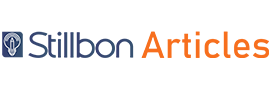

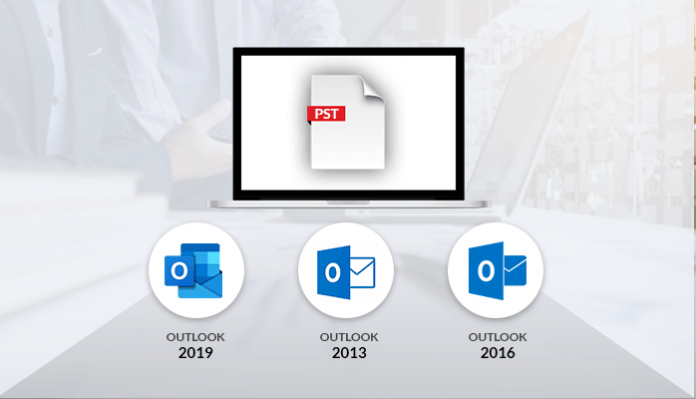
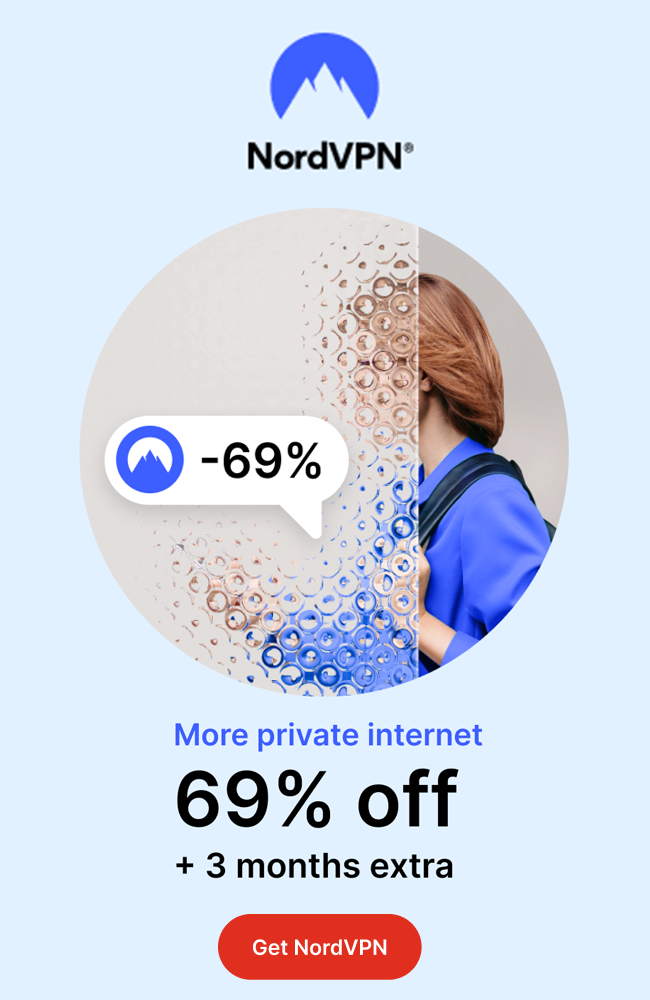
[…] Also read: How to Add PST file to Outlook 2019, 2016, 2013? […]
[…] Also Read: How to Add PST file to Outlook 2019, 2016, 2013? […]