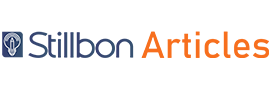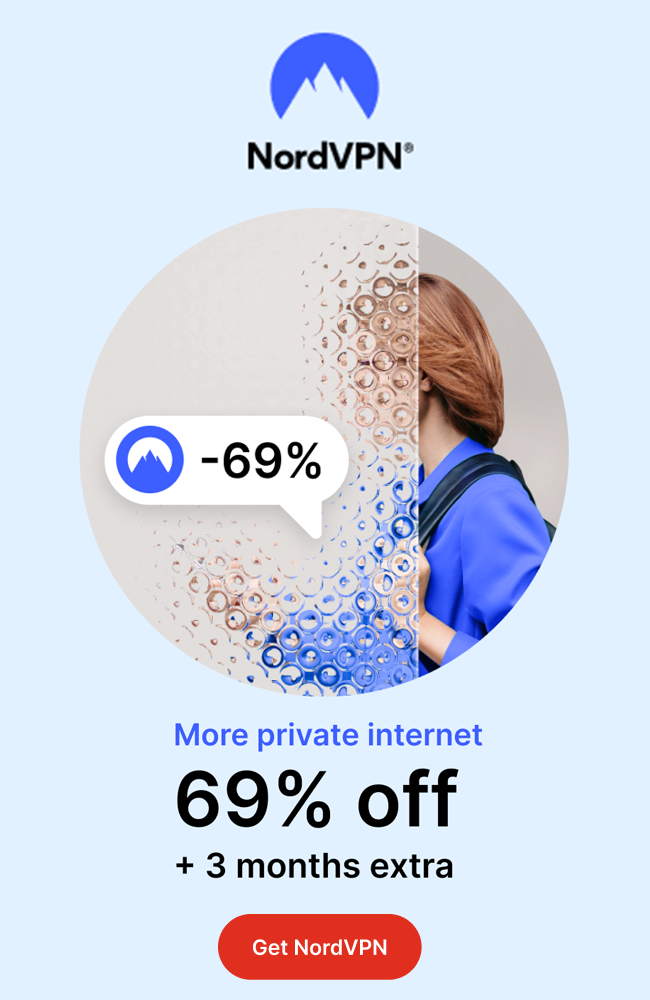Real estate images normally come in angles that give more kick into the overall aesthetic of the photos. Others come in popping colors that showcase the vibrant shades of paint enhanced by real estate photo editing software. Then there are those that stand out on their own, basking in the splendor of their innate beauty. Being the diligent photographer that you are, you begin to compile these photos to get them ready for your client. As you do one final check your world comes to a screeching halt. The bedroom looks bland. You’ve done the necessary color corrections and brightness adjustments. You’ve removed the blemishes and even threw in the awesome window pull technique, but something is still missing. After a short break and some rest, you return to your workstation and find out that the television screen is empty and could use some action.
Real estate images work like this. It takes a simple captured photo, and it transforms it into something that awes. It does this through real estate photo editing software to at least match the photo to the beauty the eye perceives in actual site visits. Building further on the last point on the television, it is a small and trivial thing for most people. But when you try and compare a real estate image with a tv screen that has been filled with an image, it turns the entire photo from boring to exciting.
Replacing the Blank Screens
Real estate photo editing software plays an integral role in the enhancement process. It breathes real estate images with simple steps such as these where the level of complexity isn’t even high.
- Enclose the TV screen using the Polygonal Lasso tool and save the selection.
The first step in the replacement of blank tv screens in real estate images is enclosing the perimeter of the screen using the polygonal lasso tool. Take note of the word screen, as most TVs would have a border enclosure that you need to still show to enact a realistic real estate image. Saving this selection will have its purpose later on.
- Copy and paste a screen image onto the working canvas.
Most of the time, the image displayed on the screen could be anything. In other occasions, real estate agents would prefer an image related to their practice or brand. In any case, you must secure this approved image, copy it, and paste it on the working canvas on Photoshop or whichever real estate photo editing software you are using.
- Drag the selected image on top of the TV screen to get a feel for the size.
Resize the image first. Do not worry if it will perfectly fit just yet as most real estate photo editing software can deal with this later on. Hover the image over to the TV screen by dragging it. Here you can now
- Resize the image using CTRL+SHIFT to maintain the ratio.
Hold the control and shift buttons on the keyboard while dragging the image corners for resizing. The beauty of this technique is to avoid stretching of the image through the X or Y axis and making it difficult to find the right ration of length and width again. Real estate images must exhibit the right impression of being seamless and true to its intent and that is a realistic representation.
- Now go to edit – select transform– distort so you can fit the corners of the image to the screen.
Once you’ve shrunk the picture down to a size that will fit the screen, it’s time to fit it to the TV. Note that you want to fit it to the corners of the screen, making sure not to overlap it with the borders of the tv where the screen is encased. To execute this move, head on over to Edit, go down to transform and from there choose the distort option. Your image should have dots on each corner with diagonal lines traversing through opposite corners. Click on the corner, drag it to match one corner of the screen and repeat for all 3 other corners until the image is sitting perfectly on the screen.
- Pro Tip: Hold the CTRL Key and drag the corners to fit the screen for an easier move.
Another perk of using Photoshop as your real estate photo editing software of choice is the shortcut of just holding the control key on the keyboard down. Instead of navigating through the menu, this will immediately allow you to distort the image and proceed with the fitting.
- Load the Selection of the Lasso Tool and add a new layer mask.
Recall the polygonal lasso tool selection you made. Not it is time to bust it out. Load the selection so that the dotted line appears on the TV screen where the image is overlayed. This means that the load has been successful, and you are not ready to trim. Head on over to the layers panel and add a layer mask. This will be the rectangle icon which encloses a circle inside. Click on it and a new layer will appear along with a neatly trimmed imaged on the TV screen.
- Adjust the opacity and vibrance or use a screen mask from layers panel.
To add that touch of reality, because after all a real estate image is expected to be truthful, lower the opacity such that the image overlay on the TV screen looks like it is underneath the screen. As most television programs go, there is a hint of glare when you are watching, right? Another method is hitting the screen mask option on the layers panel to automatically create that desired effect on the image.
- Reflect any sources of glare and reflection you normally find on TV screens.
If this doesn’t add up to what you want, you can still perform some retouching to make it look real because at the end of it, you will have to retouch the entire image as a finishing touch to the editing process.
Conclusion
A big difference, don’t you think? Creating such small changes could impact the entire real estate image, and more importantly move it into a more attractive light. Being a photographer, you must practice this technique in order to ingrain it into habit and avoid cases where TV screens are overlooked. You will never go wrong with this, so why not start today?