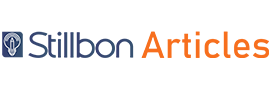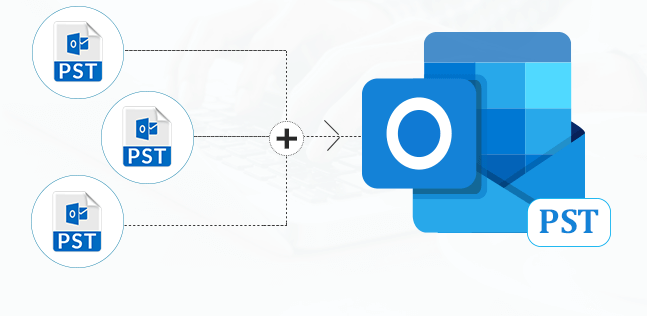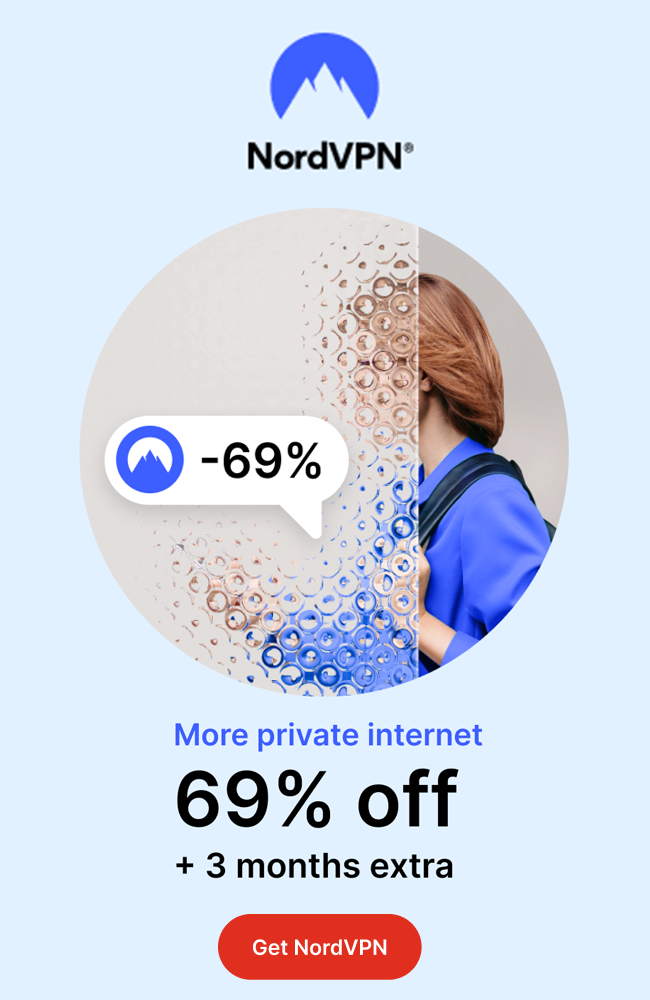Users tend to keep their Outlook emails separately but, it may seem difficult when they need to manage the same PST files. In this blog, we are going to discuss some relevant techniques to merge multiple Outlook PST files. Every user wants to migrate their data files safely without any data modification. Well, the best approach to do so is by moving multiple PST files into one.
Reasons to Merge PST files
Before moving towards the techniques to combine the PST, how about we know why it is critical to integrate PST files. Everybody has various intentions to merge PST files, yet there are a couple of basic reasons why a user must combine PST. Here, we will state the circumstances merging PST files is the only relevant option.
- A user might need to merge PST files when feeling the urge to merge old Outlook PST.
- Usually, a user merges PST files for backing up Outlook data files.
- A user can merge multiple accounts together for example office accounts, social accounts, personal accounts, etc.
- Merging can be helpful if a user is thinking to switch from Exchange server.
Also read: How to Add PST file to Outlook 2019, 2016, 2013?
Techniques to Merge Multiple Outlook PST files Portably:
It is obvious that manual method is a tricky process that includes two steps.
Step 1: Generate a new PST File
- Open Outlook profile on your local system.
- Redirect to the Home tab, hit New Items ->More Items > Outlook Data File.
- Navigate a path of your choice for saving the file, allocate a name for it, and then press Ok to continue.
Now, your new Outlook PST file is successfully generated.
Step 2: Migrate Outlook Data to New PST file
Here, the data from existing Outlook PST files will be moved to Newly generated Outlook PST File n Step 1.
- Open Outlook account and go to the File menu.
- Tap the Open & Export -> Import/Export option.
- Opt Import from another program or file option, then tap the Next button to continue further.
- Pick Outlook Data file (.pst) and then press Next.
- Navigate the PST file you wish to merge and then tap Next.
Note: Choose from the alternatives given in the above snapshot.
- Choose a PST folder where you wish to migrate the new Outlook PST.
Note: Remember to tick the checkbox on the sub-folder for a limited selection of files.
- Tap the Finish button to exit.
If unfortunately, the above portable method doesn’t provide the user desired outcome, he/she can always choose a different way. One such ultimate Solution is PST Merge Tool. One can opt for this method to combine multiple PST files with ease. The utility is easy to operate for even a user who does not have any technical experience. To infer more about the utility, take a look at its prominent features given below.
Prominent Features:
- Integrate multiple Outlook PST files along with tasks, journals, contacts, email messages, calendars, etc.
- Three alternatives offered to merge PST files: Joint PST, Merge Contacts & Merge Outlook PST.
- Erase replicated items and eliminate the unimportant PST items for merging Outlook PST files.
- Validates alternative for applying password encryption to the resultant Outlook PST.
- The software is compatible with MS Outlook 2016 and earlier versions.
Steps Merge Multiple Outlook PST files with PST Merge Tool:
- Launch the PST Merge software and select multiple PST files that you want to merge into a single file.
- Select any location from the list, for example, Desktop. Then click on OK.
- Now choose the option to merge PST files and you may also protect the new PST file by applying a password. Then click on the button.
- Now the process of merging the PST file gets the start, you have to wait until the process gets successfully completed.
- After the PST merge process gets finished. Exit the software.
Also read: Top OST to PST Converter
Conclusion:
Above, we have stated methods to Merge Multiple Outlook PST Files. However, the portable approach is somehow uneasy and tricky to operate due to its prolonged steps. Whereas, the alternative method is designed specifically for users who don’t have any connection with the technical field. Therefore, a novice user should adopt a professional approach for appropriate outcomes.