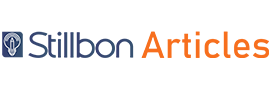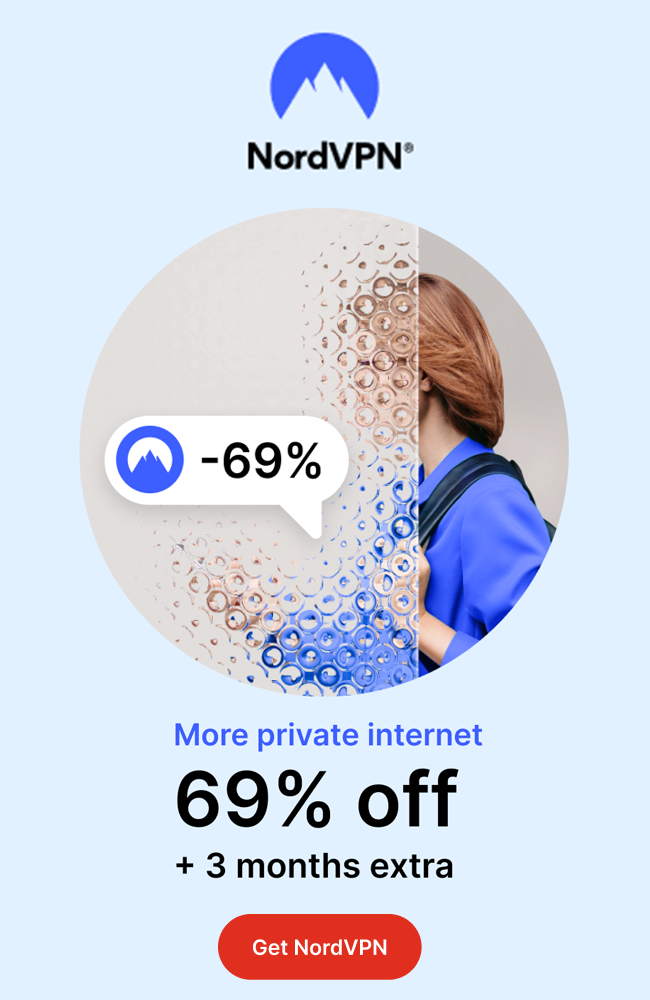Setting up a VPN (Virtual Private Network) server on Windows 10 is a relatively easy process, and can be done in a few steps. A VPN allows you to connect to a secure, private server to access resources, data, and applications over the internet, while also protecting your privacy and keeping your information secure.
This guide will walk you through the steps for setting up a VPN server on Windows 10,
including how to configure your router, create and configure a new network connection, and
set up the VPN server.
Check IP Information For VPN Server Connection
Use the following steps and check what is your public IP which will be needed for connecting with the remote VPN server.
- Visit a website that can show your public IP information such as IP Chicken.com or
WhatIsMyIP.com. - Enter your URL into the text box and click “Go”.
- Your public IP address will be displayed along with other information such as the country
you’re located in and the latitude/longitude of your location. - Make a note of your public IP address as you will need this to connect to the VPN server.
VPN connection is very important for various kinds of activities like streaming, gaming, or
browsing on the computer. You can set up a gaming VPN server on Windows using a BGMI
VPN for a better gaming experience. If you need a VPN for streaming then you have to set
up VPN connections on Windows 10 to access streaming sites.
Steps To Set VPN Server On Windows 10
Follow the steps below for creating VPN Server on Windows 10:
- Open Network & Internet section in Settings.
- Click on VPN in the left-hand side menu.
- Click the Add a VPN connection button in the right-hand side menu.
- In the VPN provider field, select Windows (built-in).
- In the Connection name field, enter a name for your new VPN connection.
- In the Server name or address field, enter the hostname or IP address of your VPN
server. - Select the type of VPN connection you want to create.
- In the Type of sign-in info field, select the type of authentication you want to use.
- Enter your credentials in the User name and Password fields.
- Click the Save button to save the VPN connection.
- Go back to the Network & Internet section.
- Select VPN in the left-hand side menu.
- Select your new VPN connection from the list and click the Connect button.
- Enter your authentication credentials and click OK.
- Now you are connected to the VPN server.
How VPN Connection Is Allowed On Windows 10?
Sometimes Windows firewalls block VPN connection. So you can try the method mentioned
here to make a VPN connection allowed on Windows 10.
- Open the Start menu and search for “Windows Firewall”.
- Choose the “Allow an app & feature” option.
- Click on the “Change settings” button.
- Select “Allow another app” in the next following window.
- Add the program which you wish to allow through the firewall. If you wish to allow the VPN connection, specify the path to the VPN client’s executable file.
- Check the boxes for the networks for which you wish to allow the VPN connection.
- Now save the changes by clicking on the “OK” button.
- Restart your computer.
How To Set New VPN Connection On Windows 10?
Here are the steps by which you can set VPN connection:
- Go to VPN inside Network and Internet section within the Settings tab.
- Select Add a VPN connection.
- In the VPN Provider list, select Windows (built-in).
- Enter a name in the Connection name box.
- In the Server name or address box, enter the address for the VPN server.
- Select the VPN type. For example, select Point-to-Point Tunneling Protocol (PPTP).
- In the Type of sign-in info list, select a username and password that you have been given.
- Select Remember my sign-in info if you don’t want to type your username and password
each time you establish a VPN connection. - Select Save.
- Go to Settings > Network & Internet > VPN and select the newly created VPN
connection. - Select Connect.
Why Do I Need VPN Connection On Windows?
In today’s world, there is an ever-growing need for online security and privacy. The internet
has become so prevalent in our daily lives, and yet we are still vulnerable to cyber threats.
To protect ourselves, a Virtual Private Network (VPN) is often used. But why would you want to use a high speed VPN connection on Windows?
A VPN is a secure tunnel between two computers or a computer and a server. It uses
encryption techniques to ensure that no one can intercept or monitor your activity. With a
VPN connection, your online activity is encrypted and your location is masked, so you can
browse websites and access online services securely.
- One of the main reasons why you would want to use a VPN connection on Windows
is because of its ability to bypass geo-restrictions. Many websites and services are
only available to users from certain countries or regions. With a VPN, you can easily
access these services as if you were located in that country or region. - Another reason to use a VPN connection on Windows is to protect your data from
cybercriminals. By using a VPN, you can securely connect to the internet without
worrying about your data being intercepted or stolen. It also allows you to access
websites and services that may be blocked in your countries, such as streaming
services or social media websites. - Finally, a VPN connection on Windows can also help you save money. Many online
services like streaming services or online games offer discounts to users who use a
VPN connection. By using a VPN connection, you can take advantage of these
discounts and save money.
To sum up, there are many reasons why you would want to use a VPN connection on
Windows. It provides increased security and privacy, allows you to bypass geo-restrictions,
and even helps you save money. If you want to keep your online activity safe and secure,
then a VPN connection is a must.
Conclusion
Setting up a VPN server on Windows 10 is a great way to securely connect to your network
from any location. With a VPN server, you can access resources on the network, securely
share files, and even connect to other networks. Although the setup process can be complicated, the steps outlined in this article can help guide you through the process. With a bit of time and patience, you can easily have a secure and reliable VPN server on Windows 10.